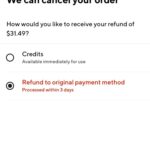Are you a Dasher for DoorDash and looking to update your direct deposit information? I’ve sorted out the process for you!
Here are the basic steps to update your direct deposit information on Dasher:
- Log in to the DoorDash – Dasher.
- Tap the Earnings tab.
- Tap the Bank icon and select “Update.”
- Click “Update Information”
- Review and submit the changes.

In the rest of the blog, i’ll take you through the steps to change your direct deposit information on Dasher. Let’s begin!
What You’re Going to Need
Ready to update your direct deposit information on Dasher? Great! Here’s what you’ll need to change your new direct deposit information:
- The DoorDash app
- Login credentials (your email ID and password)
- New Direct Deposit information (your bank’s routing number and your account number)
Once you have all the necessary information and have logged in to your Dasher account on the DoorDash app, you can follow the steps outlined earlier to update your direct deposit information.
Step 1: Log in to the DoorDash – Dasher
The first step is to log in to your DoorDash account using the DoorDash app. To do this, open the DoorDash app on your smartphone and enter your login credentials, which include your email and password. Once you’re logged in, you’ll have access to the Dasher dashboard. It’s your go-to hub for all Dash-related financial info.
Step 2: Tap the Earnings Tab
After logging in, you’ll find yourself on the app’s home screen. You’ll see various options, including schedule, account, ratings, and earnings, at the bottom of the screen. To check your earnings, you need to tap on the “Earnings” tab located at the bottom right corner. Look out for a dollar sign icon.
Once you tap on the “Earnings” tab, you’ll be taken to a new screen where you can see a summary of your earnings. This is where you can keep track of your hard-earned cash and ensure that you’re getting paid accurately and on time.
Step 3: Tap the Bank Icon and Select “Update”
On your Earnings page, you’d see a little icon that looks like a bank. It should be located to the right at the top of your earnings summary. Tap that icon. You should now find yourself on a page that displays your direct deposit and Fast Pay information. Take a look at the Direct Deposit box and tap “Update” to reach the next page.
Step 4: Click “Update Information”
After selecting “Update” in the Direct Deposit box, click on the “Update Information” button. Once you do, you’ll be taken to a new screen where you can enter your new direct deposit details. You’ll be asked to enter your new bank account information, including the routing number and account number.
Tip
When it comes to updating your direct deposit information on DoorDash, it’s crucial to review your changes carefully to ensure that everything is accurate. You don’t want your hard-earned Dasher earnings going to the wrong bank account, do you?
So, take your time and enter this information accurately to avoid any issues with your direct deposit. Double-check your info, and you’ll be good to go!
Step 5: Review and Submit the Changes
Once you’re satisfied that everything is accurate, it’s time to submit your new direct deposit information. Now, here’s the important part: it may take a few days for your updated direct deposit information to take effect. So, monitor your earnings regularly.
Tip
If you’ve just tried to update your direct deposit information on DoorDash but something isn’t quite working right, don’t worry! Just give DoorDash customer support a ring at 855-431-0459, and they’ll be happy to help you troubleshoot any issues you may be experiencing.
But that’s not all – DoorDash customer support can provide guidance on best practices for updating your direct deposit information, so you can be sure you’re doing everything right.
Final Thoughts
Updating your direct deposit information on DoorDash is a straightforward process.
Simply log in to your DoorDash account using the DoorDash app, and tap on the Earnings tab located at the bottom right corner of your screen. Next, look for a bank icon located at the top right of the earnings summary and tap it. From there, select “Update” in the Direct Deposit box, and click on the “Update Information” button.
Now it’s time to enter your new direct deposit details! Be sure to review them carefully to avoid any issues. And if you do encounter any problems, simply give DoorDash customer support a call at 855-431-0459, and they’ll be happy to assist you.